SAP ABAP — AL11 , CG3Y , CG3Z , CACS_FILE_COPY and more..
AL11 transaction is used for controlling the files stored in the application server. All the directories can be seen in the AL11 directory. The basic process which can be done in AL11 transaction such as uploading, downloading and deleting the files.
Below are the steps to perform those activities:
Uploading a file in Al11 Directory.
Step 1: Located the file location in which we have to upload the file.

Step 2: Go to Transaction CG3Z for uploading a file in the AL11 directory.

Step 3: Enter the Source file location from the front end system and the target file location in the AL11 directory. After entering the path click on upload button.

- Transfer format for Data ( by default, it is set to BIN for Binary)
- Overwrite file: is a checkbox if checked will overwrite the destination file if it exists already.
The below message will be displayed.

Now directory will contain the uploaded file.

Downloading a file from AL11 Directory
Step 1: Locate the file which we want to download to our local system.

Step 2: Go to Transaction CG3Y.
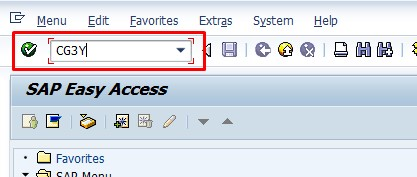
Step 3: Enter the Source location and the target location and click on download button.

The file gets downloaded successfully with the below message.

Deleting a file in AL11 directory.
We can use a function module for deleting the file from AL11 directory. Please find the below steps.
Step 1: Go to Transaction SE37, enter Function module name EPS_DELETE_FILE and click on execute button.

Step 2: Enter the File name in the FILE_NAME and the directory path (Excluding the file name) in the DIR_NAME and execute.

The file will be disappeared from the location.

The files get deleted successfully.
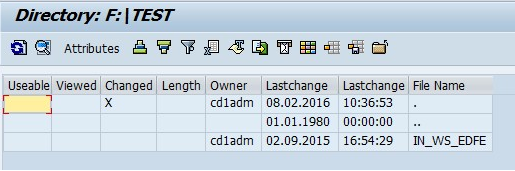
SAP Copy File with CACS_FILE_COPY
This Program CACS_FILE_COPY is very useful also.
In fact, the huge advantage of the CACS_FILE_COPY SAP Standard Report is the fact that you use it to Copy SAP File from Application to Presentation Server and Presentation to Application.


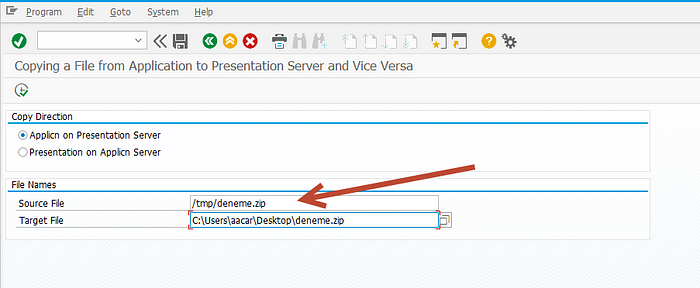
Set the Copy direction
- Application To Presentation Server
- Presentation Server to Application
The Set the file source and the file destination paths.
If you want to go further about how to manage Files in SAP with ABAP code or with Standard SAP Tcodes/Reports, check also https://answers.sap.com/ and https://archive.sap.com .
Thank you for reading. Stay tuned!
What do you guys think? I love to know your thoughts. Kindly like, share or comment below.
Ahmet Acar.

